
4. Adding custom questions
To make your custom questions available on the Data Mapping, please make sure to follow these steps:
Go to the team’s menu, click on the settings tab, scroll down, and add the custom questions. Make sure to save it and apply it to all members.
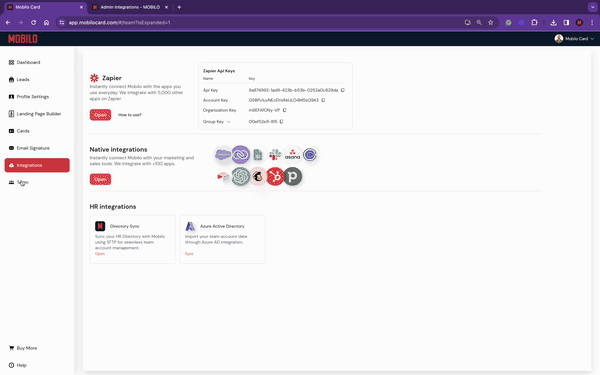
Next, go back to the integration builder, click on the webhook catcher icon, and then on ‘Wait for webhook’. Scan your card on lead generation form, fill out the form with a new email (it can be a fake one) and submit it. Go back to the integration builder, and you should see a success message and the custom question on the webhook catcher menu.
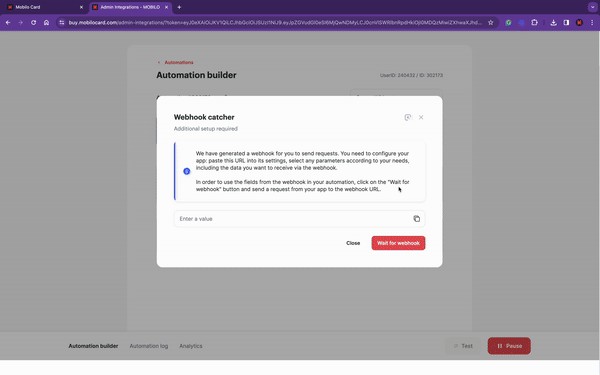
To confirm that the custom question is now an option on the data mapping, stop the integration, click on the gear icon on the action, and click on any empty field, hit the ‘Mobilo: New Lead’ drop-down menu and scroll all the way to the bottom of the list; the custom question should be there.
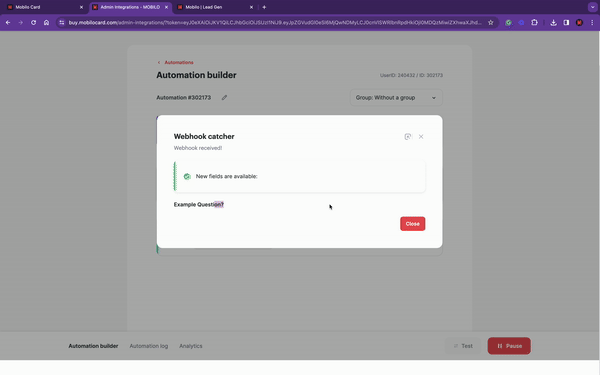
Please make sure to choose an appropriate field to accommodate your custom questions.
By following these steps, you have connected your business with your CRM, effortlessly sending leads directly from Mobilo and streamlining your follow-up process.
For additional questions or support, contact us at support@mobilocard.com.
.svg)

