.svg)
Do you frequently attend conferences? Do you normally need to collect potential customer's information? This mode is the perfect tool for you. When you use your Mobilo card in the Lead Generation mode, it will share a form for your leads to fill out. Once the form is completed, your lead's information will be stored in your Mobilo app, and they'll be prompted to download your contact.
- Collect contact information.
- Send leads directly to your CRM or to 6,000+ apps through Zapier.
- Get a notification when someone clicks a link in contact card.
Edit the your lead generation experience by clicking on 'Profile Settings' on the left-hand side panel and then selecting the 'Lead Gen Form'.
You can now start gathering leads via your Personal Landing page. You have the flexibility to enable or disable this feature whenever you want.

Customize the questions you ask your leads by adding custom fields such as text fields, checkboxes, drop-downs, and terms and conditions.
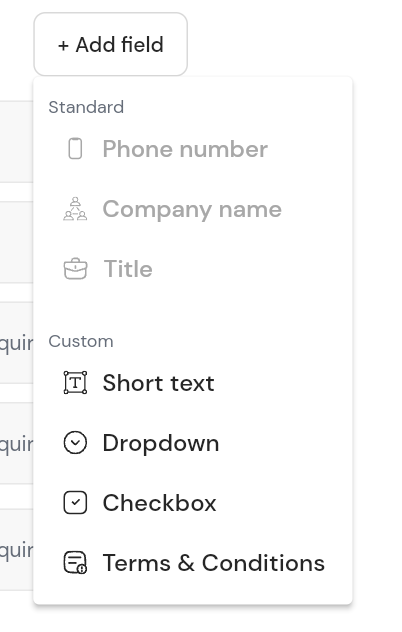
All the leads collected from your forms can be accessed from the ‘Leads’ page. By clicking on a lead you'll be able to access more relevant information.
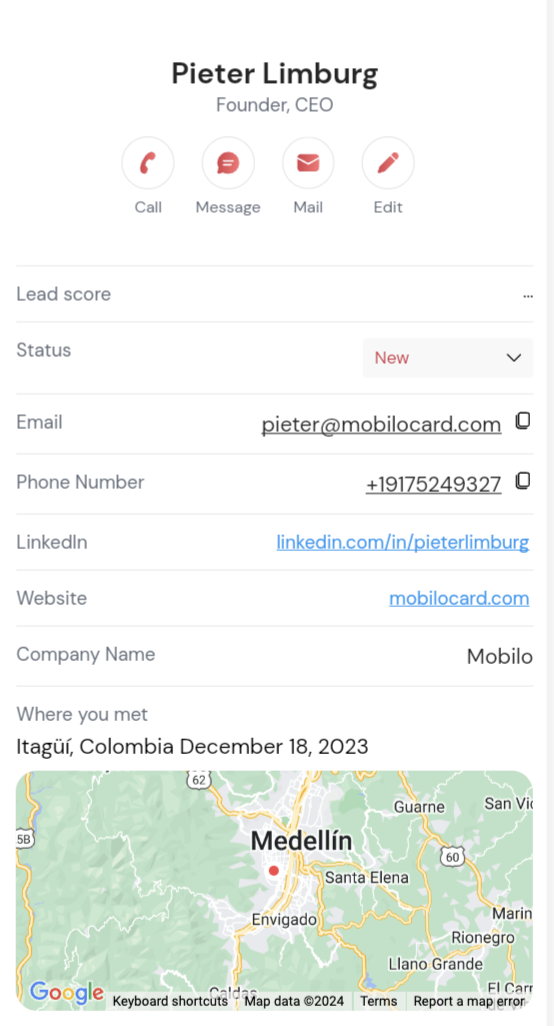
The initial display will feature fields for email and phone number, allowing your lead to input their details. As they proceed, additional fields will appear for entering additional information such as name, title, and company. Custom fields, if added, will also be visible in this section.
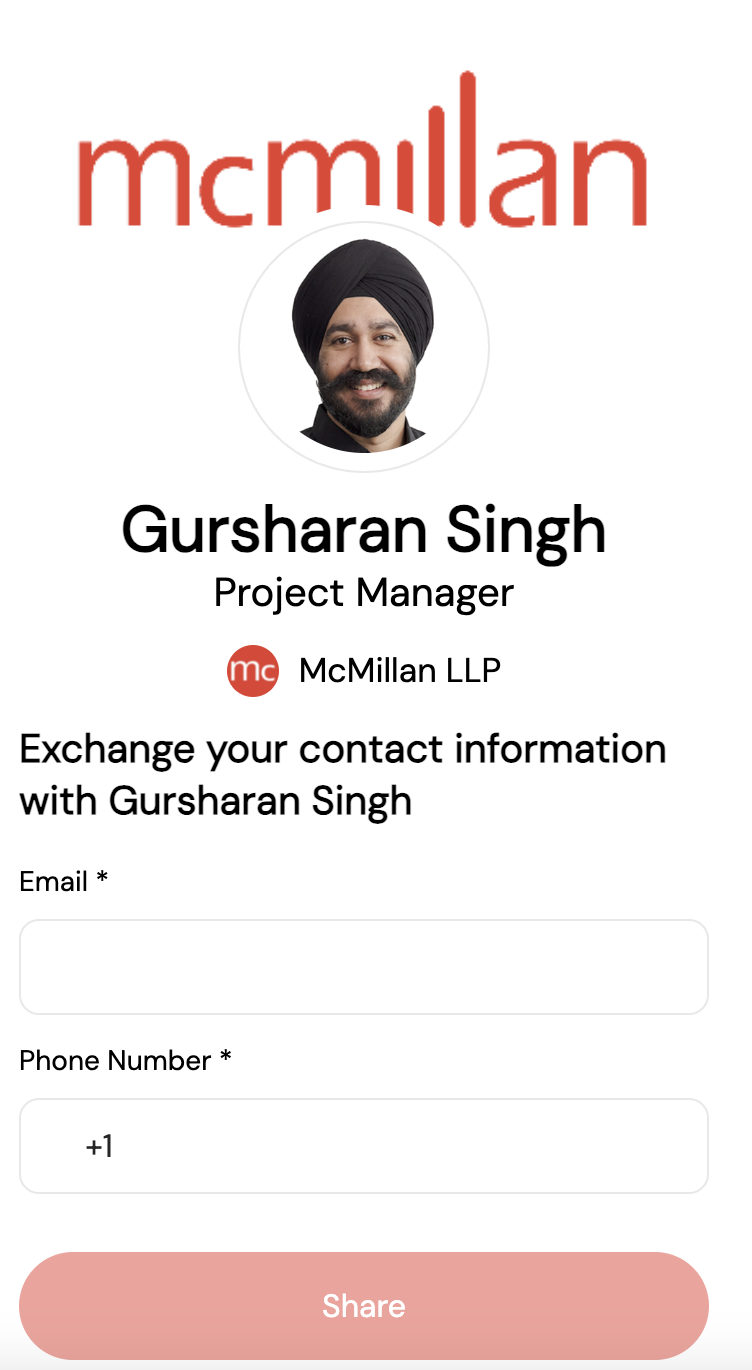
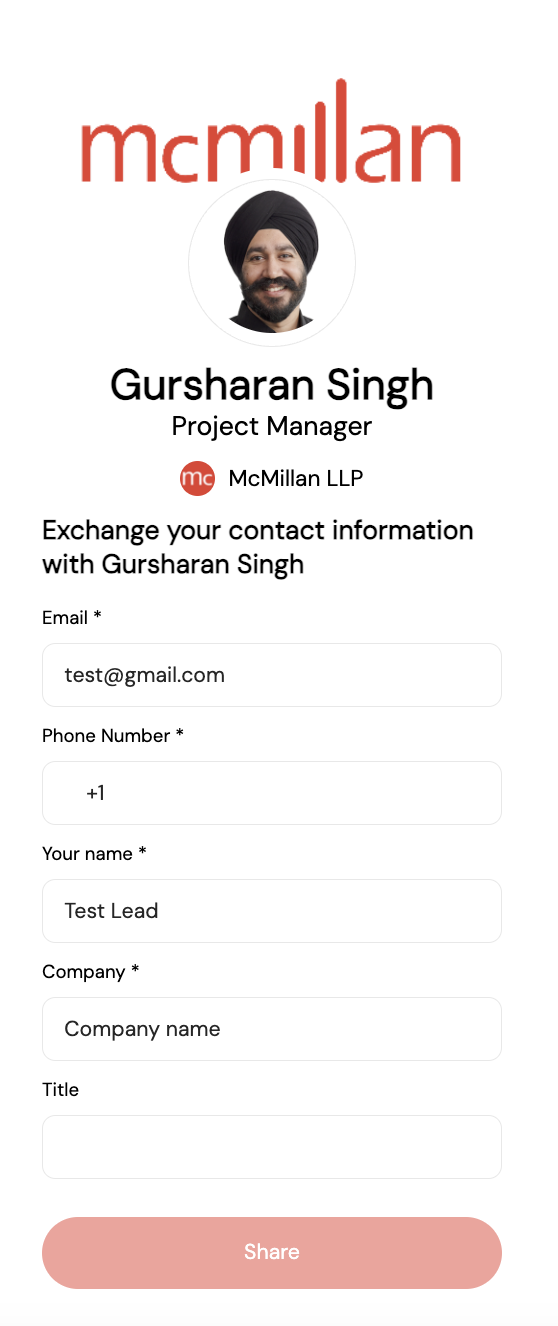
After clicking on 'Share,' the lead's details will be stored in your Mobilo App account, and they will be directed to your contact information. From there, they have the option to save your contact details.

When someone clicks on any of the links that you may have available to share, you will receive an email to let you know! This allows you to:
🔥 Prioritize Outreach
👀 Qualify Leads Faster
📈 Measure Engagement
🤝 Strengthen the Relationship

Still Need Help? Contact us at support@mobilocard.com