.svg)
Adding a card to your wallet app is a simple process that can streamline the way you share your contact details. Here’s a step-by-step guide to help you add your digital card to your wallet app on both iOS and Android devices.
Step 1: Open the mobile app on your phone. Tap on the "Profile" button that's on the bottom right corner of the screen. Then tap on "Edit" and then tap on "Share". You will see the Digital Business card option, and you can tap on "Generate".

Step 2: Once you tap on "Generate" you will receive a confirmation that an email is on its way.

Step 3: Check your inbox. After a few minutes, you will receive an email from hello@mobilocard.com with the instruction to add the card to your wallet. Please check Spam or junk folders if you don't receive it on your main inbox.

Step 4: Tap on the icon for you Apple Wallet or Google Wallet and add the card.
Step 1: Go to app.mobilocard.com, click on My Profile, and then on Share.

Step 2: Click on Generate next to Wallet Card.

Step 3: Check your inbox. After a few minutes, you will receive an email from hello@mobilocard.com with the instruction to add the card to your wallet. Please check Spam or junk folders if you don't receive it on your main inbox.

And that's it! Now you can access your Wallet and share your contact information wherever you go. This is how it will look on your phone:
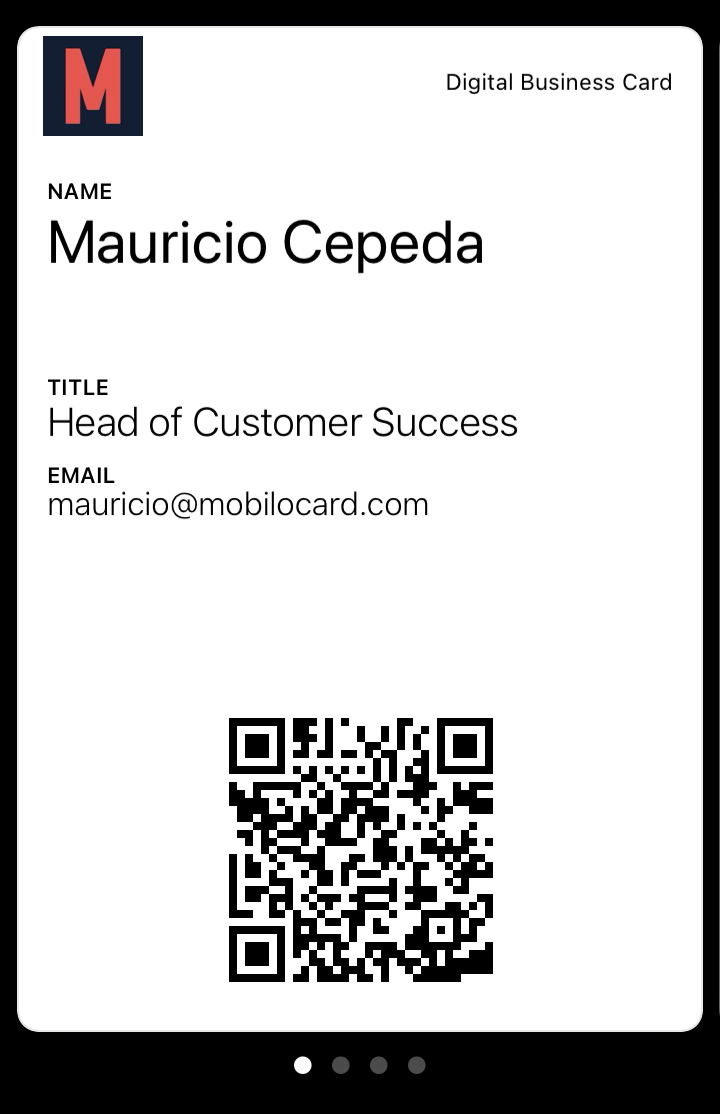
Have any questions? Contact us at support@mobilocard.com
Happy Networking!