
Update Profile Settings
With a MOBILO card, you can keep your contact details updated at any time from anywhere.
To edit and update the details shared by your card, download the Mobilo Card mobile app from the Apple Store or Google Play Store or visit our web portal at: https://app.mobilocard.com/#/.
Log in with the user name and password provided during the card configuration. If it's your first time logging in, or you can't remember your password, use the 'reset password' option. That will send a password reset link to your email address. Here's how to reset your password from the Mobilo App.
Phone App Walkthrough
Click on the side menu (three lines icon) on the top left-hand side:
.webp)
You'll see your name and below that a white "Edit profile" button. Select it.
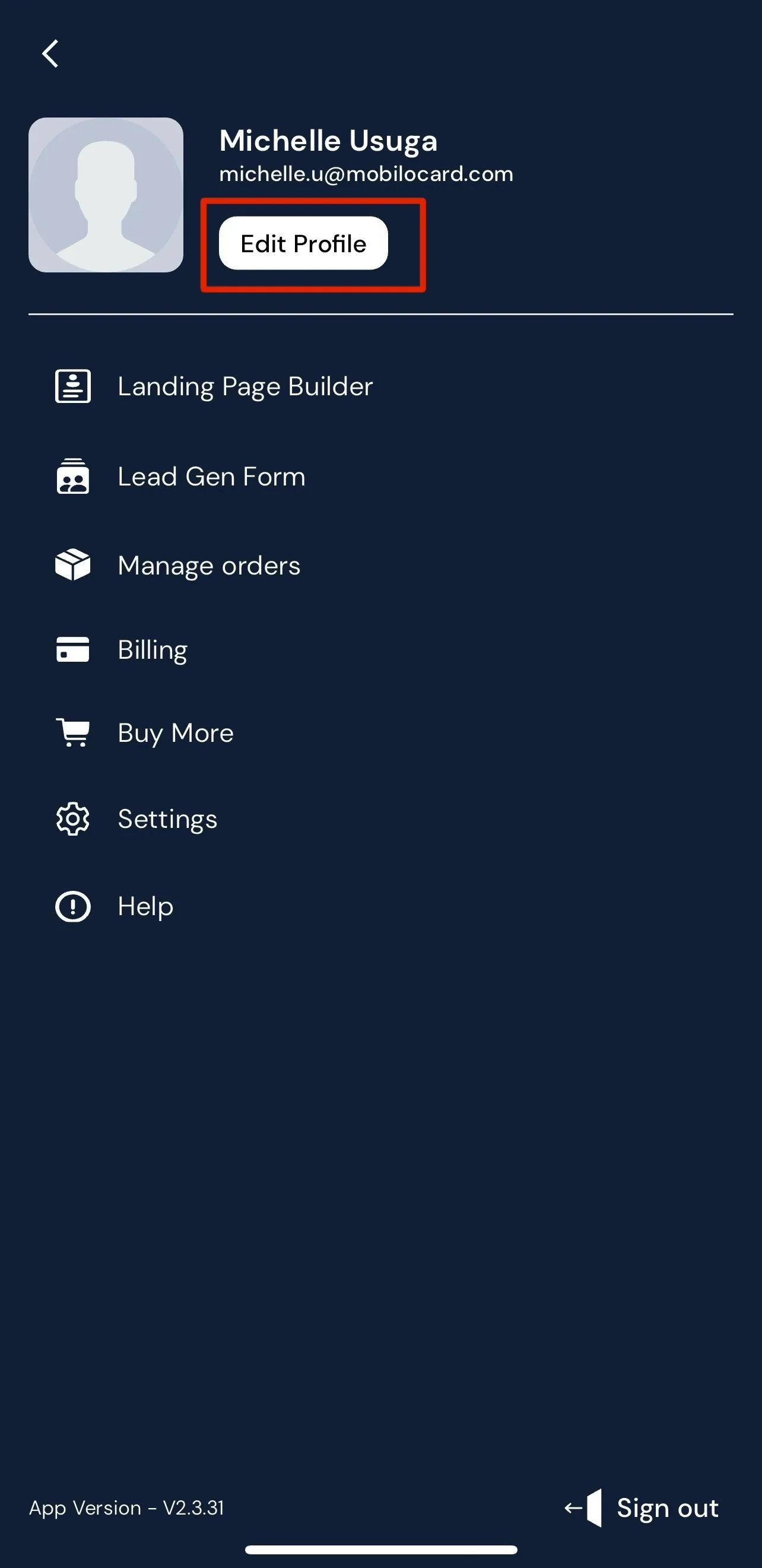
At the very top, you’ll have the option to add your profile picture. This photo will be the image sent along with your contact information when using the Business Card and Social Profile card modes. For best results, we recommend uploading a photo with the following specifications: High resolution 300x300 pixels PNG (1:1 ratio/square shape)
You will also see several fields to add your contact information, including, but not limited to: Name, title, email address, mobile and work numbers, address, and more.
By scrolling down, you’ll see the fields to add the links to your social media. There are more than 20 links that can be added!
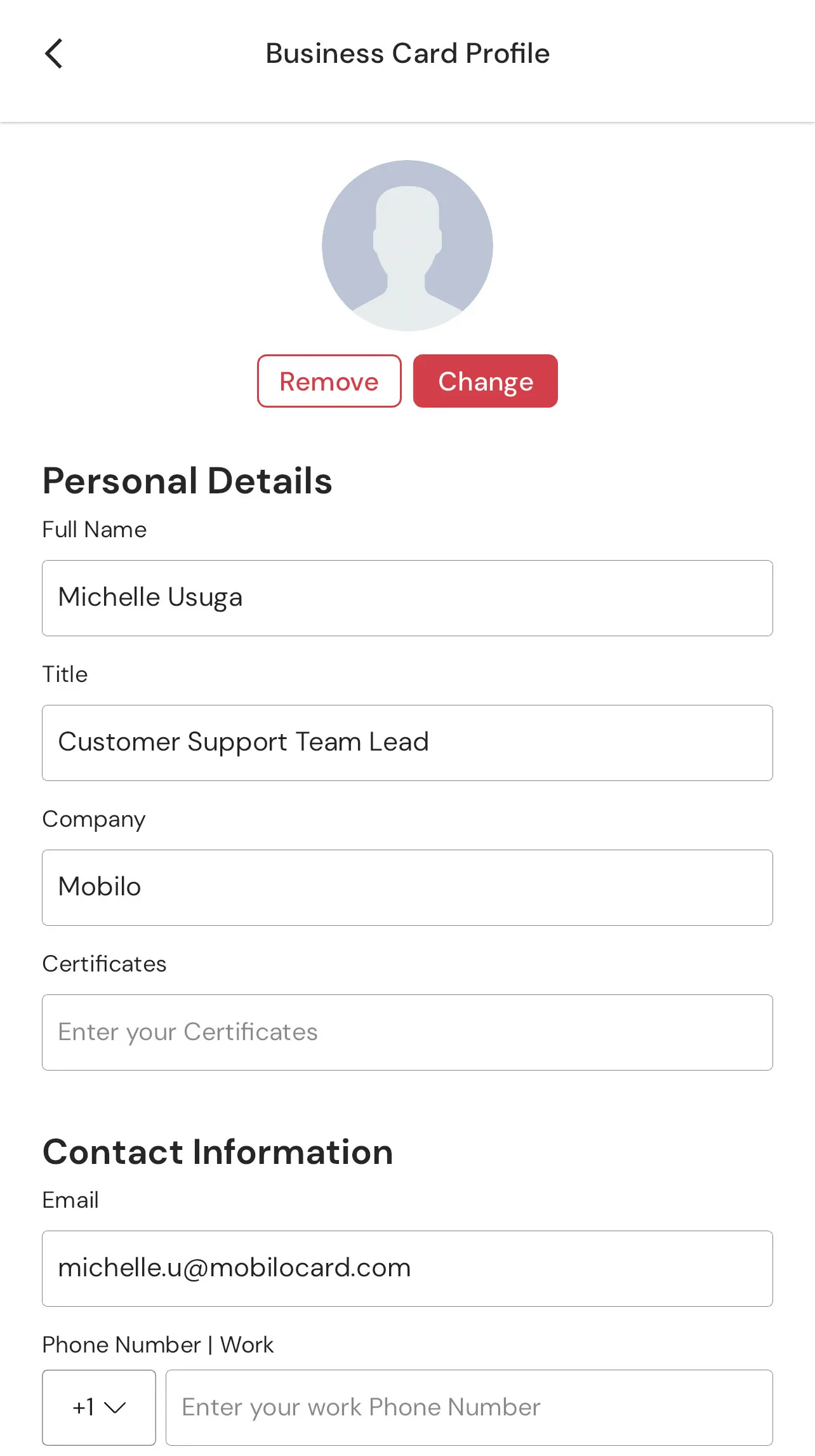
Once you start filling out the information, you’ll see a prompt at the bottom of the screen to save the changes:

Please remember to click "Save." Now, your card will show the updated details when tapped card or scanned.
.svg)

