
Getting Started
Here are the first steps to begin your networking journey with you brand new Mobilo Card.
1. Download the Mobilo Card app from the Apple Store or Google play store. Alternatively, you can use our web portal at: https://app.mobilocard.com/#/
2. Log in with the user name and password provided during the card configuration. (If you don't know your password, please use the 'password reset' option)
3. Once you access your account, you will see the 'Mobilo Feed'. Here you can review your tap statistics, as well as some other relevant data.
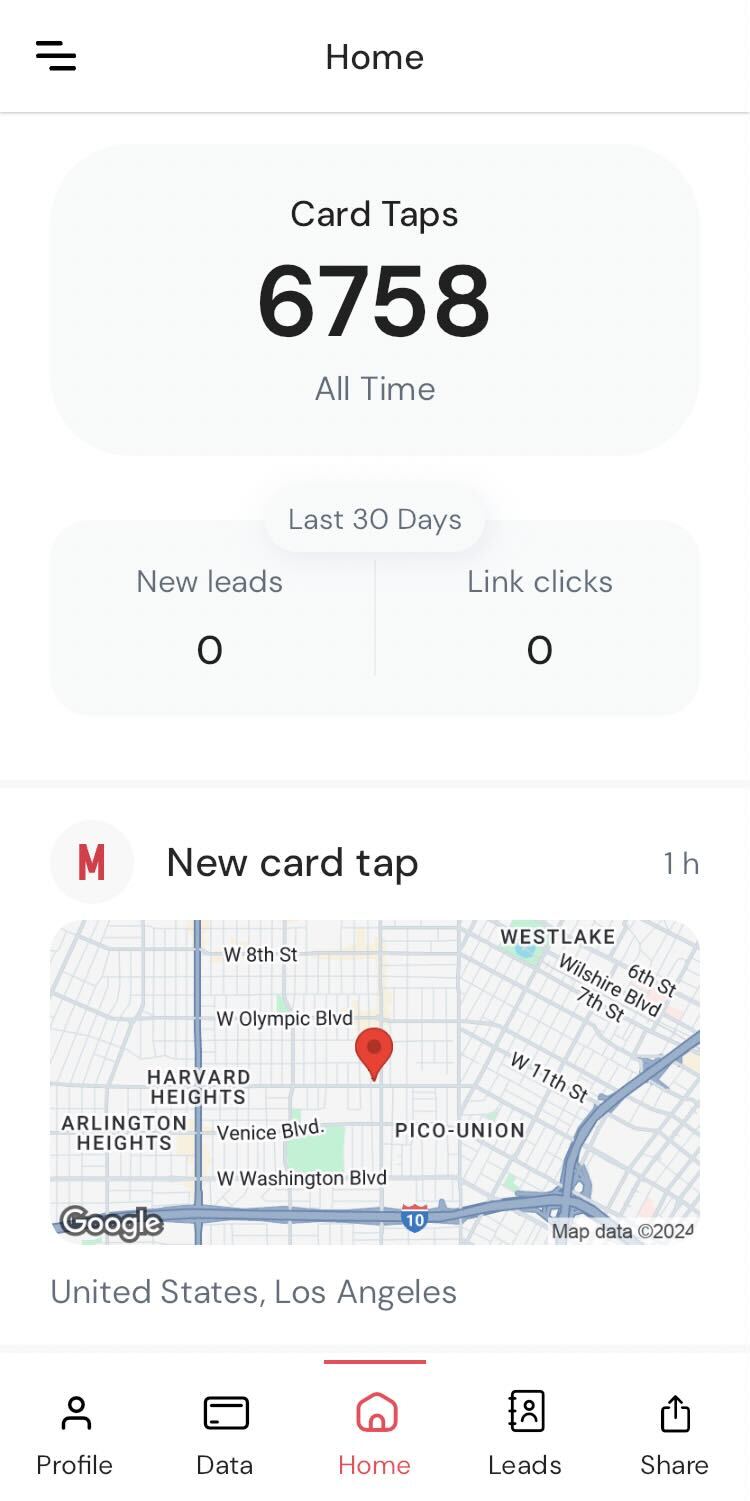
4. Complete your Profile Information:
Tap on the "Profile" tab at the bottom left side of the screen so you can preview how your profile looks. Once there, tap on the "Edit" button at the top right side of the screen so you can add, modify, or remove any contact details.
*Profile Picture :
-The photo will be the image sent along with your contact information when using the Business Card and Social Profile card modes.
-For best results we recommend uploading a photo with the following specifications: High resolution 300x300 pixels PNG (1:1 ratio/square shape)
5. Mobilo Card Modes:
Your Mobilo card is enabled with 4 different modes of usage. Every mode has an individual action assigned to it. You can only choose one mode per card tap.
.svg)

