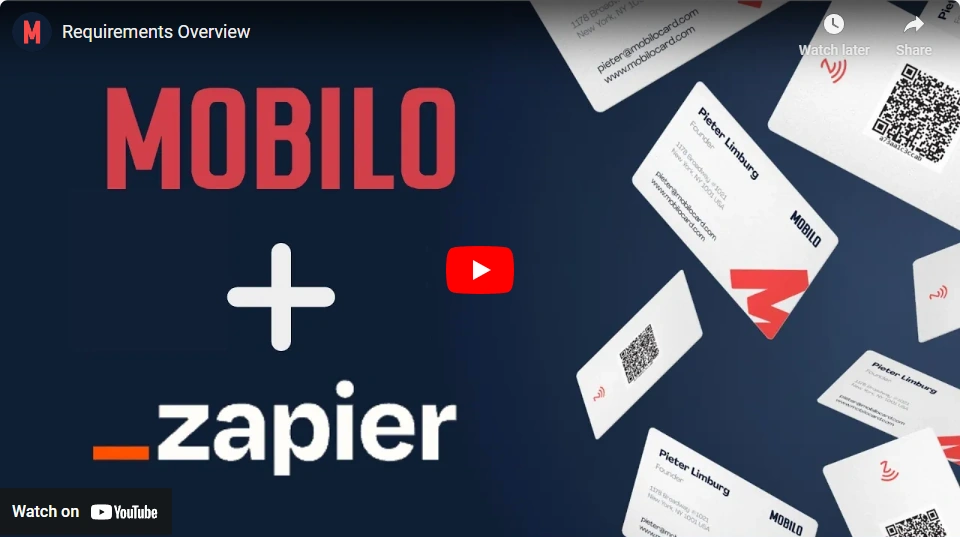
1. Requirements Overview
In this step-by-step guide, we will walk you through the requirements and necessary steps to start using the Zapier connection to automate your workflow. By following these instructions, you'll be able to leverage the power of Zapier and automate the transfer of leads to your CRM. Let's get started!
Step 1: Creating a Zapier Account
To use the Zapier connection, you must create an account on Zapier. Follow these steps to create your account:
-Go to the integration Menu.
-Click on the login button, and a new window should pop up.
-On the new window, click on the Signup button up top.
-Fill in the required information, such as your name, email address, and password.
-Follow the on-screen prompts to complete your role, company size, and preferred apps.
Step 2: Understanding Additional Costs
It's important to note that additional costs may apply based on the number of "Zaps" you perform using the Zapier connection. A "Zap" refers to an automated workflow between applications. To learn more about the pricing details, visit https://zapier.com/pricing. Familiarize yourself with the pricing structure to make informed decisions.
Recap:
By following these steps, you can set up and maximize the benefits of your Zapier connection. Remember to purchase the necessary CRM and Automation licenses, create your Zapier account, and be mindful of any additional costs associated with the number of Zaps you perform. With Zapier, you can streamline your workflow automation and take your business processes to the next level. If you need further assistance, feel free to contact our support team at support@mobilocard.com.
.svg)

