
Link to URL mode
Having your Mobilo Card in Link to a URL mode, allows you to automatically direct a device to a website of your choice with a simple tap or scan of your card.
When to use the Link to URL mode
This mode can be used to easily and quickly direct people to a promo page, a brochure/pamphlet, a landing page, or any website. Our clients find this mode useful in guiding their known customers and contacts to a website of their choice without having to sift through their contact card.
From the Mobile App:
1. Please ensure to download the Mobilo Card App from the Apple Store or Google play store
2. Once you are logged in, tap on the three lines menu at the top left and select Cards. Then, click on the toggle button, as shown below:
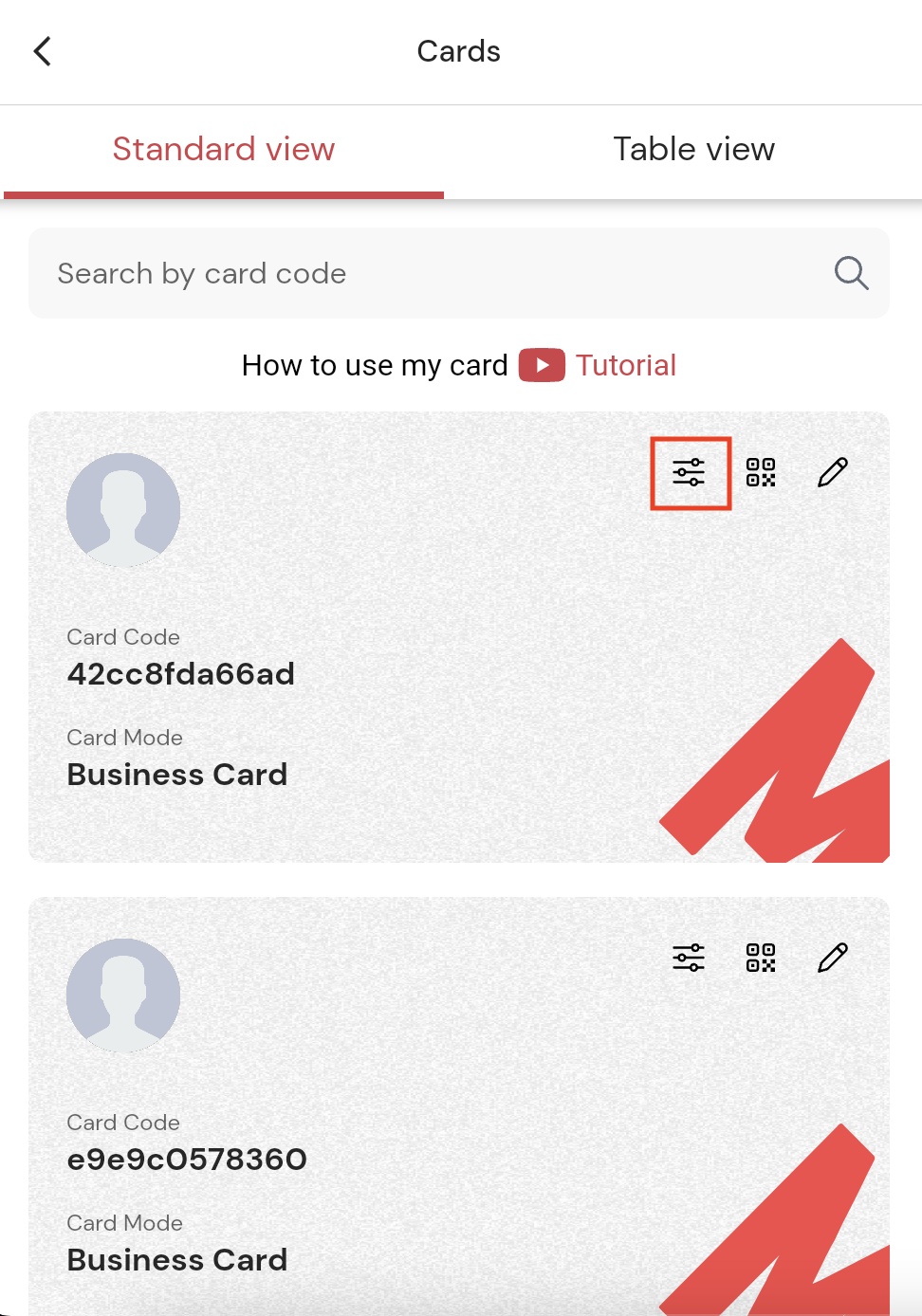
3. The Card Mode selection will pop up, select Link to a URL, and tap on the Select button.
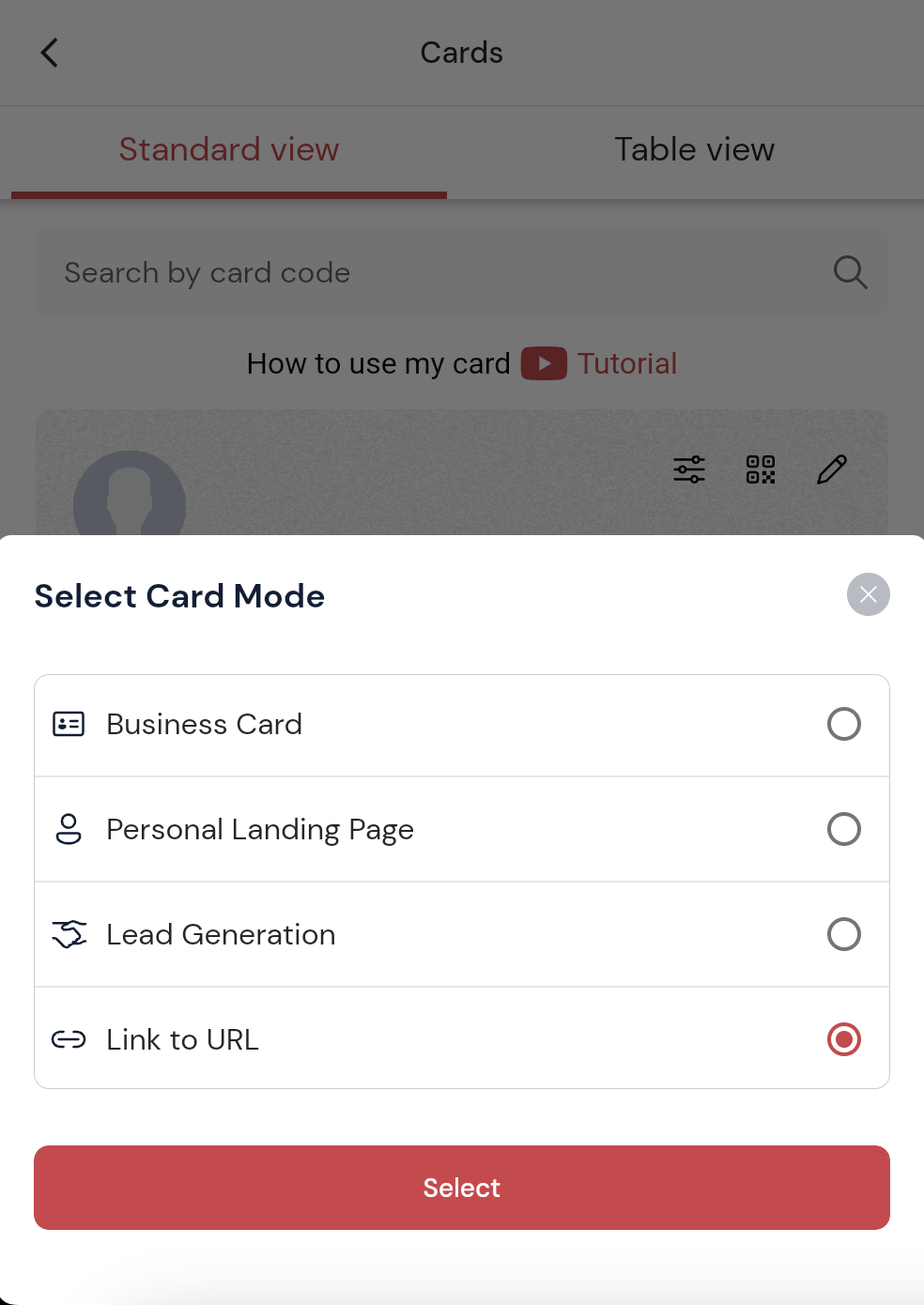
4. A pop-up will appear where you can enter the URL link you wish. Tap the Add button and you are done!
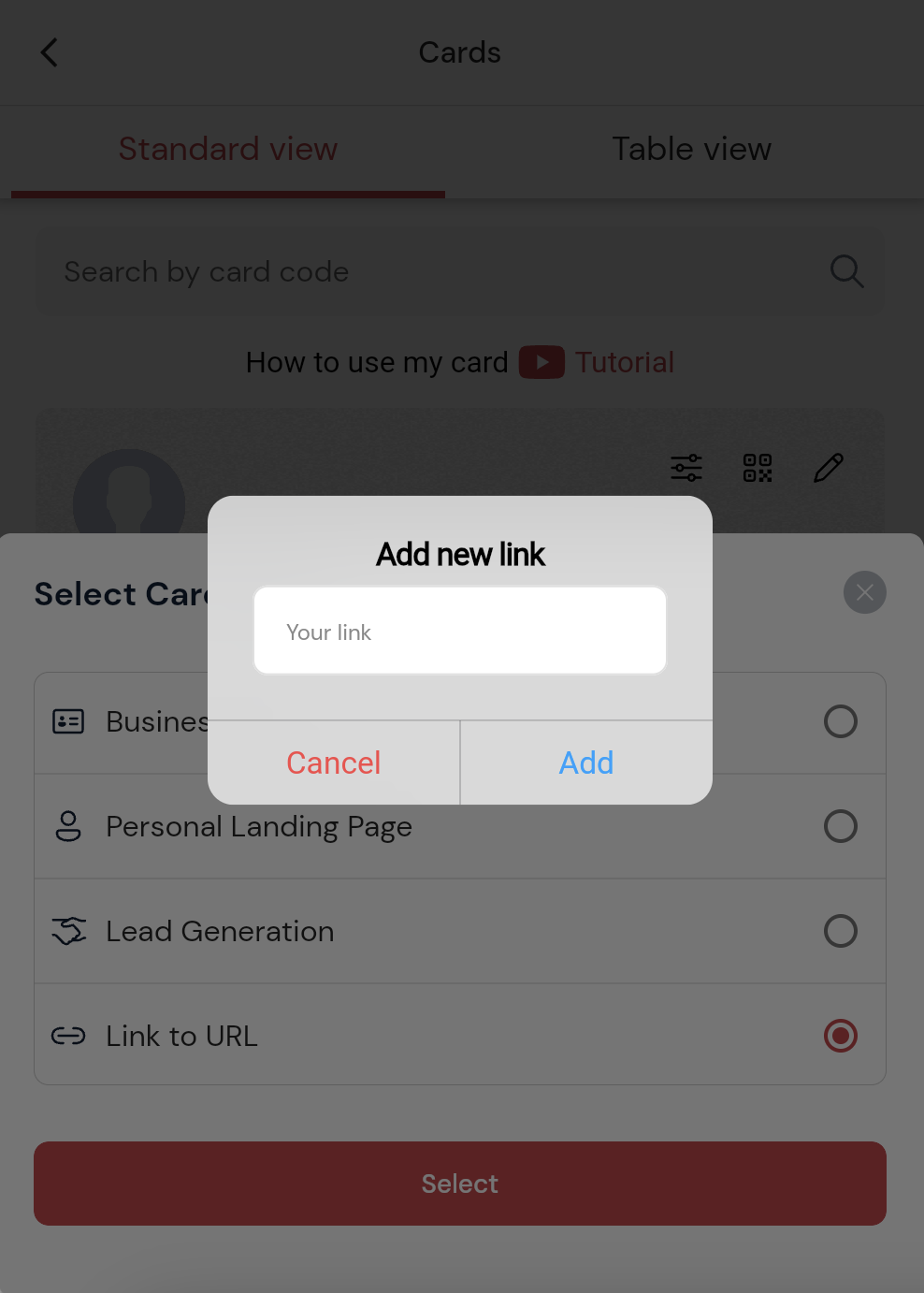
From the Web Portal:
1. Go to https://app.mobilocard.com/ and sign in.
2. At the left side menu, click on the Cards tab.
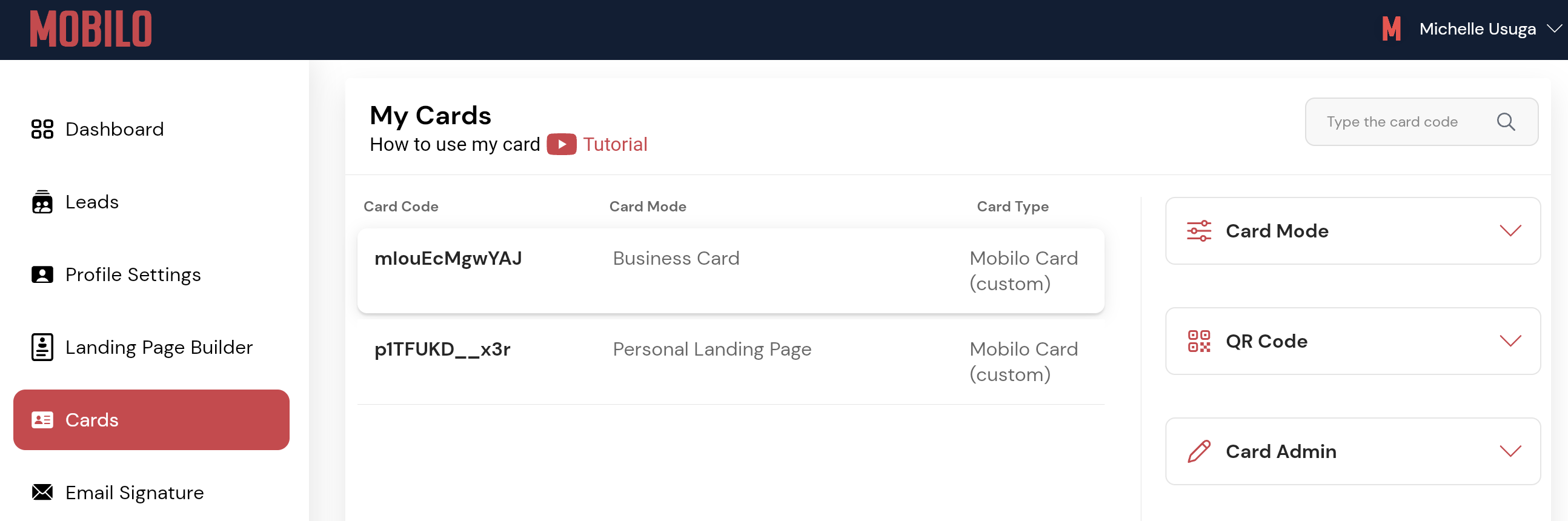
3. Select the card you wish to change mode, and click on it. You will then see the Card Mode tab to the right. Four options will drop down. Click Link to URL.
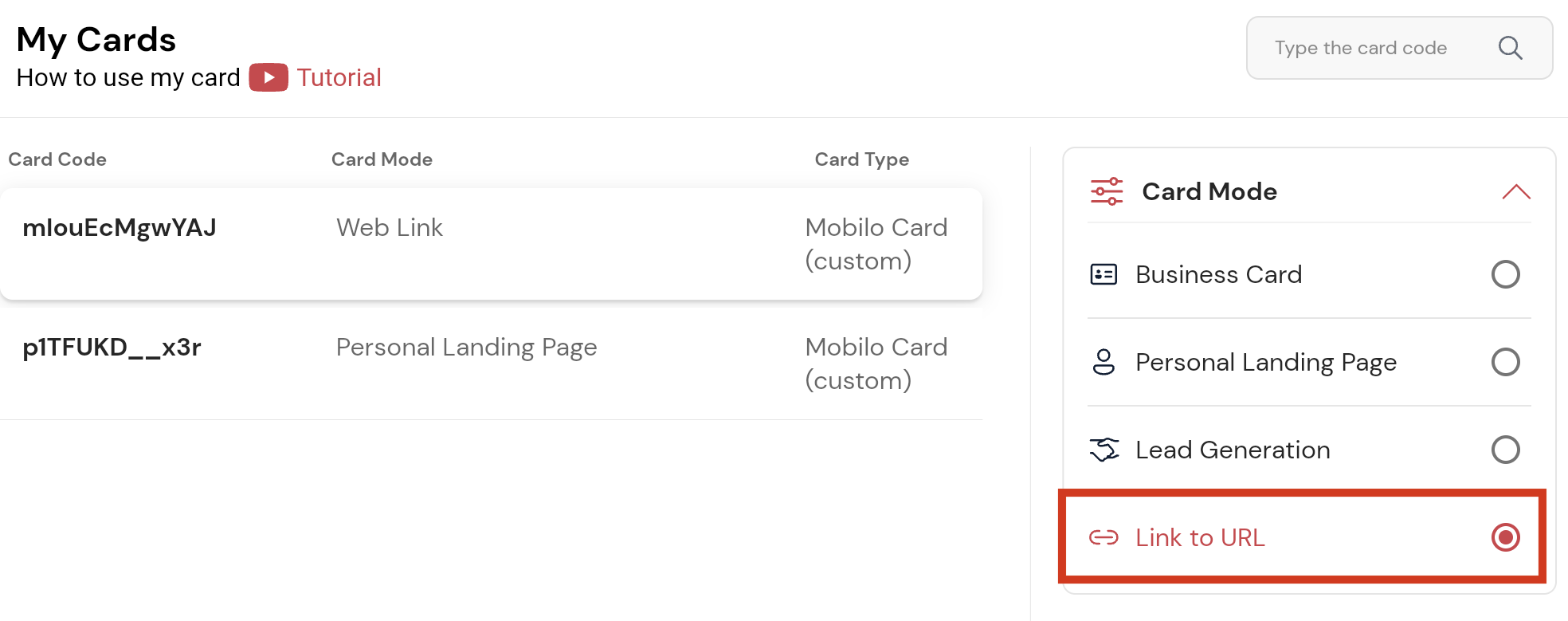
4. This window will pop up. Enter your desired link, click on the Add button and you’re done!
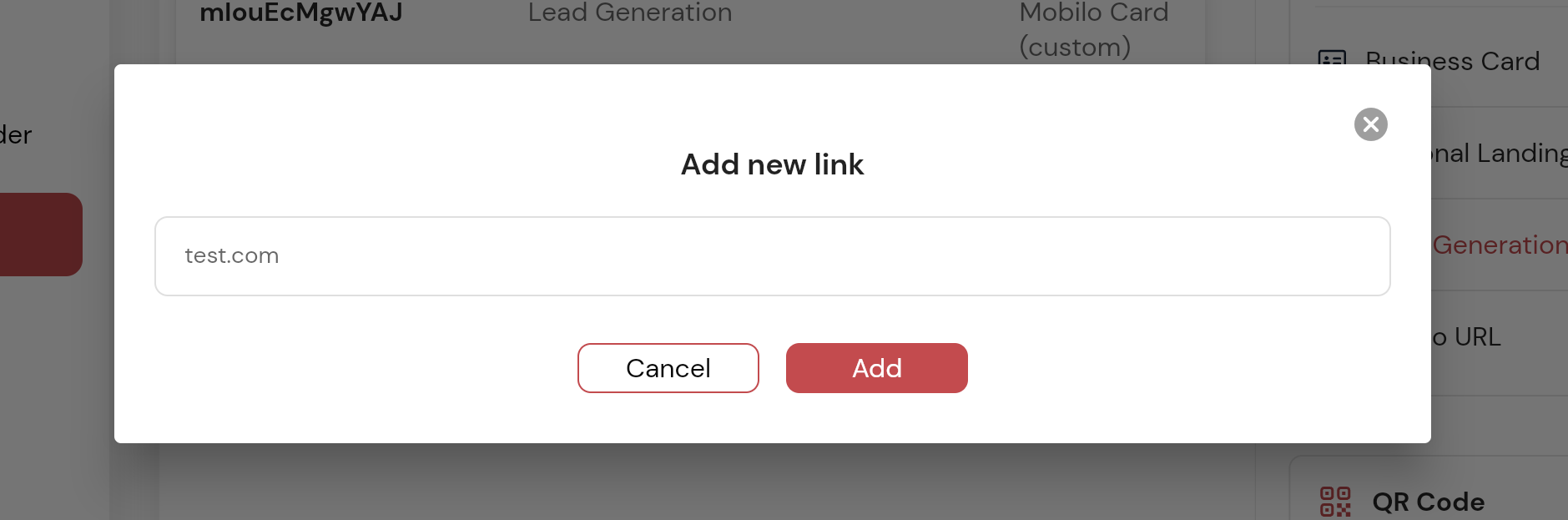
Still Need Help?
Contact us at support@mobilocard.com
.svg)

