
How to Design your Personal Card
After completing your Personal Card purchase at buy.mobilocard.com, you can start designing your card. You'll be directed to the page shown below, where you can begin the process. Simply click on the "Design card" option to get started.
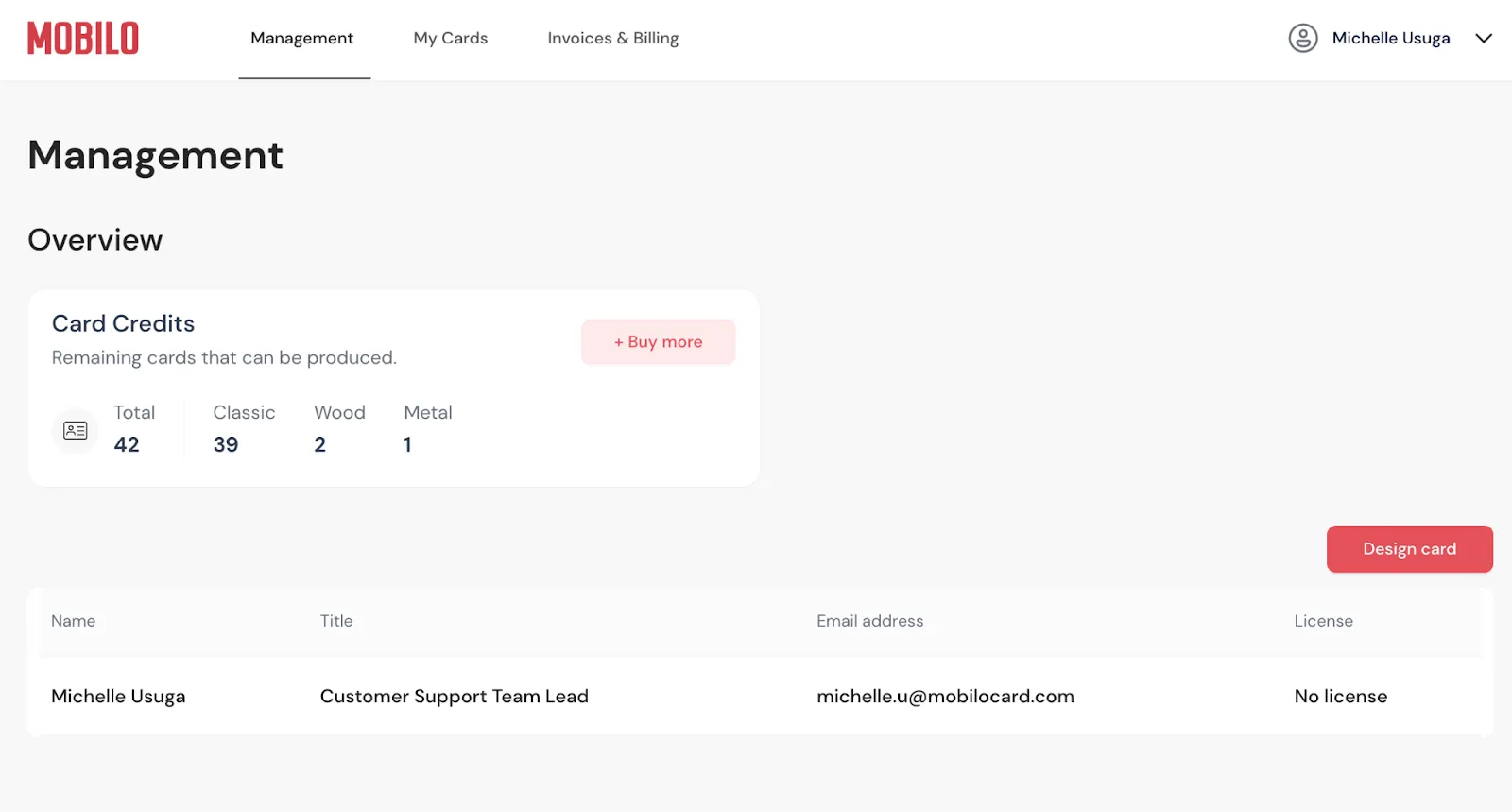
On the next page, you will have the option to select one of our templates or request a custom card design from one of our designers. If you choose a template, you can decide which details to include, as well as select the card material, font, and both card and font colors.
Please note that since you purchased a Personal Card, your details will be displayed. Any changes made in the 'Edit Profile Information' section will update your account. If you wish to design a card for someone else, please contact us at support@mobilocard.com, and we will be happy to assist you with submitting the order.

On the next page, you will find templates for the back side of the card. Once you've chosen a template, click on 'Review your Design' to ensure everything looks correct before sending the order to our production team for printing.
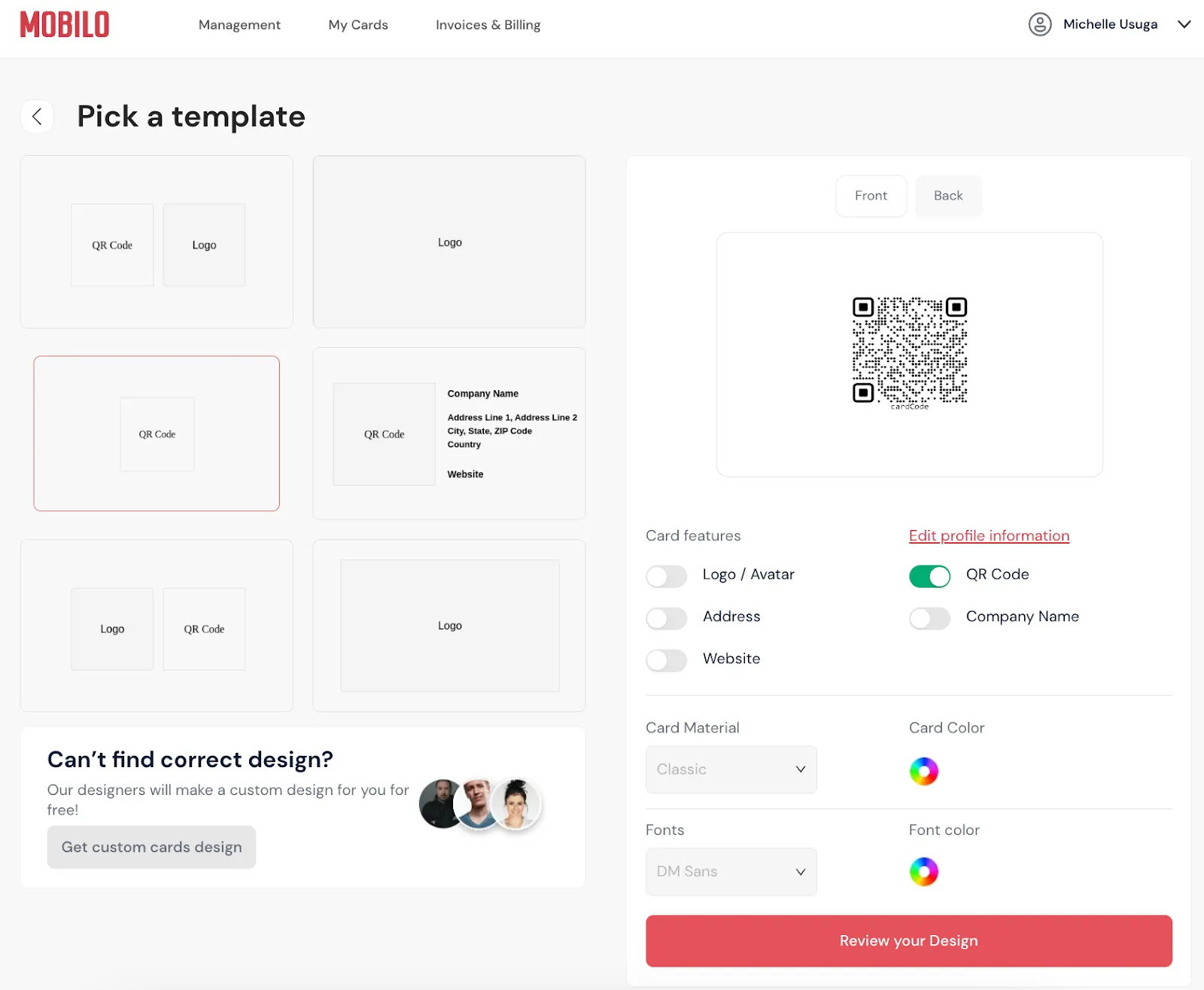
Here, you can preview your card design. If everything looks correct, check the 'My information is correct' box and click 'Print My Card'. Your card is now ready to print!
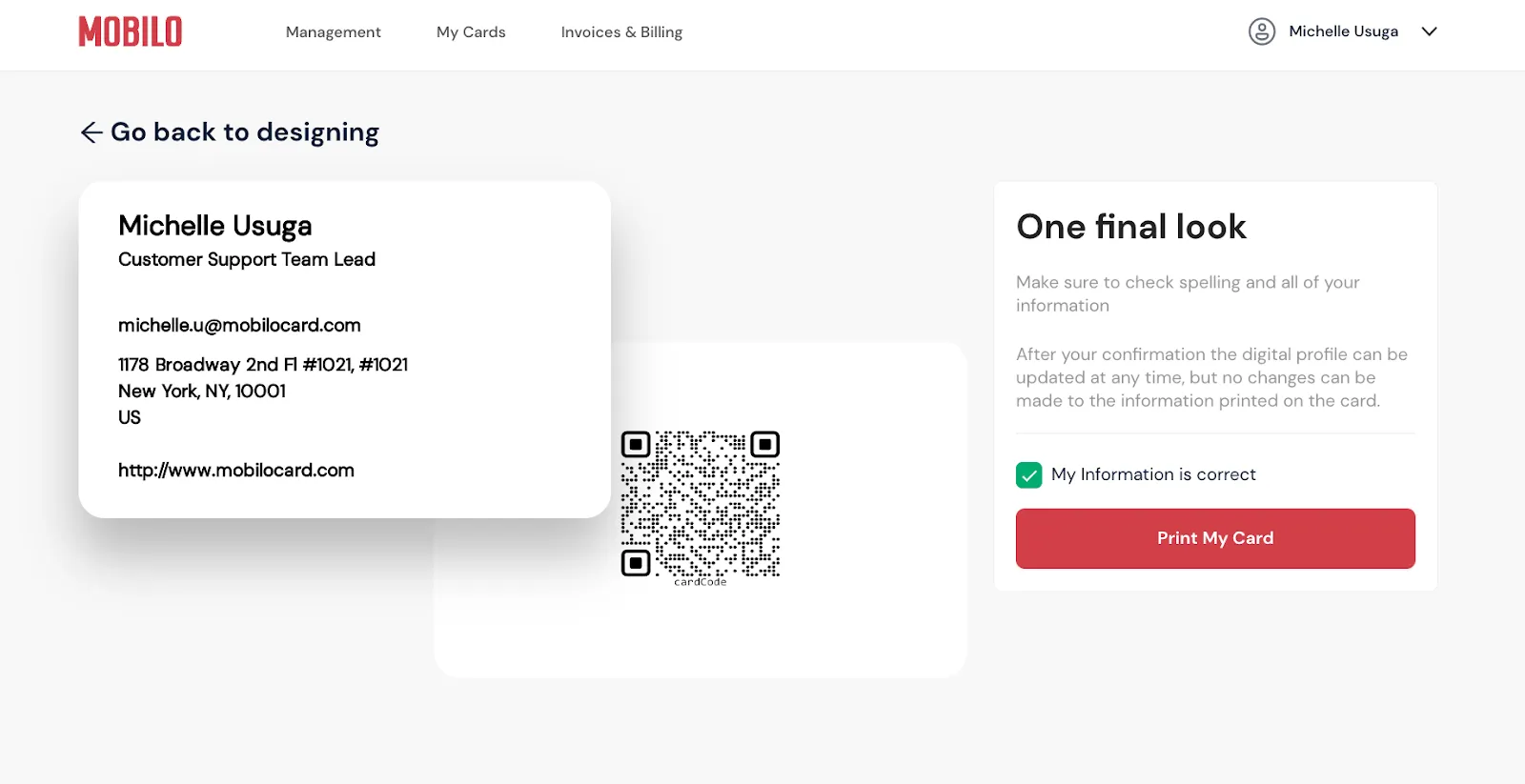
If you prefer to have your card designed by one of our designers, make sure to select that option at the beginning of the design process.

Here, you'll upload references for how you'd like your card to look. If you’ve purchased several types of cards you will be able to choose the material. Please provide detailed instructions for our team to ensure accuracy. After adding everything, click "Send Materials".
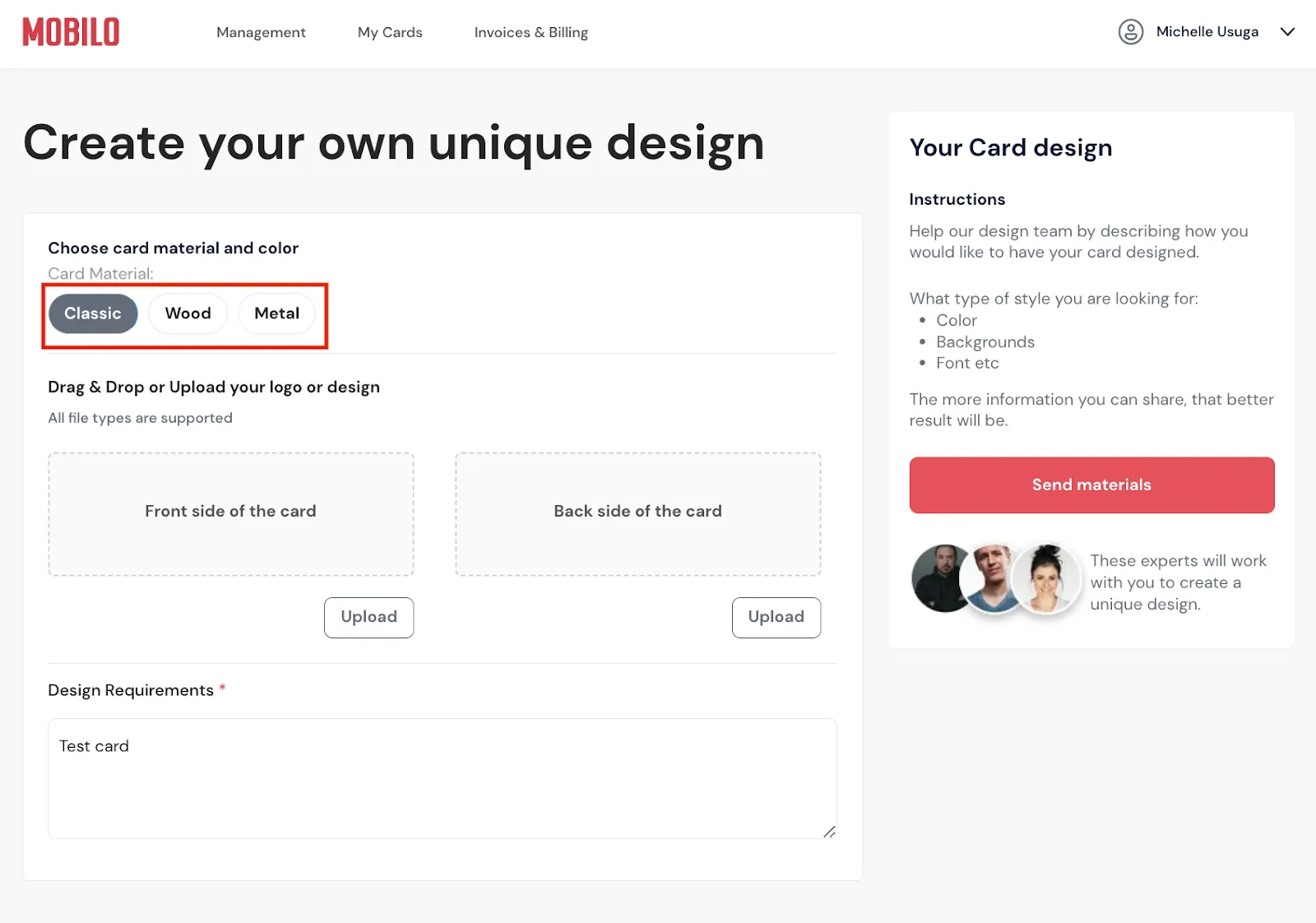
Once you have sent the materials, our designers will receive your order. When the card design is ready, you'll receive an email notification to review your print proofs.
Still Need Help?
Contact us at support@mobilocard.com
.svg)

